Should You React? We've all had it
happen, that moment of panic when you wonder if your computer has a
virus. If your system is set up properly and you back up files on a
regular basis, there is no reason to panic. Computer Tech Tips on
Basic Zone Alarm Configurations You won't have to do a lot of research
on firewalls to discover that Zone Alarm, comes highly recommended.
Unfortunately though, there simple are not a lot of tips on effective
Zone Alarm configurations. Create Shortcut On Your Desktop When you
have a file or a website that you visit extremely often, sometimes it
is easier to create a shortcut on your desktop rather than always
looking for it. DNS Tutorial by Scott Meyer This is a tutorial to
explain DNS, what it does, and how it relates to your website. For
purposes of the tutorial, we shall assume that the user is a home user
connected to a ISP with dial-up, cable, DSL, etc. How to Organize
Email Each of us has different preferences and email programs that we
find the most effective. Most of these programs have various methods
of customizing them in a manner that will keep things more organized.
Learn how to organize email now and it will save countless hours of
frustration later
windows Error codes and how to fix them
Below is a list of the most common error codes that you an face while
using Windows and its basic components. Some solutions have been
provided for you to try to solve them. You should also note that some
require the assistance of a computer technician and you should NOT try
to fix them yourself as they could seriously damage your computer
system.
• Error #0
Error Message: Connection Successful!
Solution: Does not require any repairs.
• Error #2
Error Message: System cannot find specified file
Solution: You should reinstall NCP & DUN
• Error #5
Error Message: Access Denied
Solution:
1. Ensure that you have entered the right username and password in the
field labeled “domain†for NT/2k.
2. Check that the option “accept any authentication including clear
text†is activated.
• Error #5
Error Message: Invalid Procedure Call
Solution: Dialup and Network components must be installed again
• Error #6
Error Message: Stack Overflow
Solution:
1. Try cold booting your computer.
2. If this does not work, the problem might come from your RAM or the
Swap file.
• Error #20
Error Message: The system cannot find the specified device
Solution:
1. Ensure that the right modem has been selected.
2. If it does not respond, try to reinstall it.
3. You can also try to reinstall NCP/DUN/RAS.
• Error #71
Error Message: No more connections is allowed
Solution:
1. Someone else might have connected under your account.
2. If you have been ghosted on the server, your Internet Service
Provider can bump the ghost program off.
• Error #380
Error Message: Invalid Proper Value
Solution:
1. Autodial should be pointed to the correct dialer.
2. Else, set up the dialer again.
• Error #600
Error Message: An operation is pending
Solution:
1. You should first try to reboot your computer.
2. Ensure that no other program is using your modem.
3. Else press Ctrl-Alt-Delete and if RNAAPP loads, contact a
technician to fix this problem.
4. Make sure that your computer is Spyware free.
• Error #601
Error Message: The port handle is invalid
Solution:
1. Select the modem’s COM port and under the Diagnosis section, open
“More Info†. You should reboot your computer if you are able to
get Ati# responses. Hence, remove the erroneous init string or enter
ATZ as the init.
2. You can also reinstall your modem
3. Else press Ctrl-Alt-Delete and if RNAAPP loads, contact a
technician to fix this problem.
4. Your Dialup Networking should be installed again together with its
components
5. Your modem might not be working properly. You should then consult
your computer manufacturer.
• Error #602
Error Message: The port is already open
Solution:
1. Try to reboot your computer
2. Ensure that no other program is using the modem
3. Else press Ctrl-Alt-Delete and if RNAAPP loads, contact a
technician to fix this problem
4. Try uninstalling the AOL Adapters in the Network Control panel and
reboot your computer. Install your Dialup Adapter again.
5. Remove the erroneous init string or enter ATZ as the init.
6. If you have Quicken 2000, deactivate the Quicken Download Manager.
7. You should maybe install your modem again.
8. Make sure that your computer is Spyware free.
• Error #603
Error Message: Caller’s buffer is too small
Solution:
1. Ensure that your port speed is not configured to a low speed
2. In your “Port Settings†, ensure that FIFO is not set to low.
3. Your Dialup Networking should perhaps be installed again together
with its components
4. If you are still having problems, contact your computer manufacturer.
• Error #604
Error Message: Wrong information specified.
Solution:
1. Ensure that the are no outages within your area
2. Try to enter the username and password again
3. Set up the dialer again
4. Your Dialup Networking should be installed again together with its
components
5. You can also try to reinstall your modem
• Error #605
Error Message: Cannot set port information.
Solution:
1. Ensure that the are no outages within your area
2. Try to enter the username and password again
3. Set up the dialer again
4. Your Dialup Networking should be installed again together with its
components
5. You can also try to reinstall your modem
• Error #606
Error Message: The port is not connected.
Solution:
1. Select the modem’s COM port and under the Diagnosis section, open
“More Info†. You should reboot your computer if you are able to
get Ati# responses. Hence, remove the erroneous init string or enter
ATZ as the init.
2. You can also reinstall your modem
3. Else press Ctrl-Alt-Delete and if RNAAPP loads, contact a
technician to fix this problem.
4. Your modem might not be working properly. You should then consult
your computer manufacturer if the problem persists.
• Error #607
Error Message: The event is invalid.
Solution:
1. If this problem arises while dialing up to the internet, verify
that the settings of the event log have been correctly set.
2. Try rebooting your system and ensure that the dialer/network
settings have been correctly configured
3. Else, install RAS/DUN again.
• Error #608
Error Message: The device does not exist.
Solution:
1. Check that the right modem is set in the dialer
2. Ensure that you are using the right modem drivers by checking the
modem diagnostics. If it’s not the case, set up the correct drivers.
3. Remove and install the dialer again
4. Your modem might not be working properly; try to install it again.
5. You should then consult your computer manufacturer if the problem persists.
• Error #609
Error Message: The device type does not exist.
Solution:
1. Check that the right modem is selected in the dialer
2. Ensure that you are using the right modem drivers by checking the
modem diagnostics. If it’s not the case, set up the correct drivers.
3. Your modem might not be working properly; try to install it again.
4. You should then consult your computer manufacturer if the problem persists.
• Error #610
Error Message: The buffer is invalid.
Solution:
1. Ensure that your port speed is set to low in the modem properties.
2. In your “Port Settings†, check that FIFO is not set to low.
3. Remove and install the dialer again.
4. Else, install RAS/DUN again.
5. You should then consult your computer manufacturer if the problem persists.
• Error #611
Error Message: The route is not available.
Solution:
1. Try to reboot your computer
2. Ensure that you set the right configurations for the dialer and
network settings.
3. Else, install the network components again.
4. If you are using a LAN connection, consult your system administrator.
• Error #612
Error Message: The route is not allocated.
Solution:
1. Reboot your computer
2. Ensure that you set the right configurations for the dialer and
network settings.
• Error #613
Error Message: Invalid compression specified.
Solution:
1. Try to reboot your computer
2. Else, add &K3 to the extra settings.
3. If this still does not solve the problem, add &K0.
4. You can also try to reinstall the modem.
• Error #614
Error Message: Out of buffers.
Solution:
1. Ensure that our port speed is not too low.
2. Try to install your modem again.
• Error #615
Error Message: The port was not found.
Solution: Try to install your modem drivers.
• Error #616
Error Message: An asynchronous request is pending.
Solution:
1. Reboot your computer.
2. Try to install your modem drivers again.
• Error #617
Error Message: The port or device is already disconnecting
Solution:
1. Wait until your modem disconnects properly.
2. If this operation is taking too long, reboot your computer.
• Error #618
Error Message: The port is not open.
Solution:
1. Reboot your computer
2. Ensure that no other program is making use of the modem.
• Error #619
Error Message: The port is disconnected.
Solution:
1. Reboot your computer
2. Ensure that no other program is making use of the modem.
• Error #621
Error Message: Cannot open the phone book file.
Solution: Install Blue Frog connection software again.
• Error #622
Error Message: Cannot load the phone book file.
Solution: Install Blue Frog connection software again
• Error #623
Error Message: Cannot find the book entry.
Solution: Install Blue Frog connection software again
• Error #626
Error Message: Cannot load a string
Solution:
1. Try to reboot your system.
2. Install Blue Frog connection software again
• Error #627
Error Message: Cannot find key
Solution: Install Blue Frog connection software again
• Error #628
Error Message: The port was disconnected
Solution:
1. Install Blue Frog connection software again
2. Try to install your modem drivers again.
• Error #629
Error Message: The port was disconnected by the remote machine.
Solution:
1. Install Blue Frog connection software again
2. Try to enter an alternate Access Number
3. Try to install your modem drivers again.
• Error #630
Error Message: The port was disconnected due to hardware failure.
Solution:
1. Install Blue Frog connection software again
2. Try to reinstall your modem drivers.
3. Try to use an alternate modem.
4. Else, replace your current modem with a new one.
• Error #631
Error Message: The port was disconnected by the user.
Solution:
1. Ensure that the right Access Number is being dialed.
2. Try to reboot your computer.
• Error #632
Error Message: The structure size is incorrect.
Solution:
1. Try to reboot your computer
2. Install Blue Frog connection software again
• Error #633
Error Message: The port is already in use or is not configured for
Remote Access dialout.
Solution:
Try to reboot your computer
Else try to reinstall your modem drivers.
• Error #634
Error Message: Cannot register your computer on the remote network
Solution:
Try to check your network settings and modify your computer name.
Install the network control panel again.
• Error #635
Error Message: Unknown Error
Solution:
1. Try to reboot your computer
2. Install Blue Frog connection software again
3. Else try to reinstall your modem drivers.
• Error #636
Error Message: The wrong device is attached to the port
Solution: Check in your settings if you have chosen the right modem.
• Error #637
Error Message: The string could not be converted
Solution:
Try to reboot your computer
Install Blue Frog connection software again
• Error #638
Error Message: The request has timed out.
Solution:
Try to reboot your computer
Install Blue Frog connection software again
• Error #645
Error Message: Internal authentication error.
Solution:
1. Try to reboot your computer
2. Install Blue Frog connection software again
3. Else try to reinstall your modem drivers.
• Error #650
Error Message: The Remote Access server is not responding.
Solution:
Check that your connection and network settings have correctly been configured.
Ensure that the modem has been correctly set up and look for updated drivers.
Set FIFO buffers to a lower speed and ensure that you have unchecked
the option “Only connect at this speed’.
• Error #676
Error Message: The line is busy
Solution: Ensure that your Access Number is still active and is
correctly dialed.
• Error #678
Error Message: There is no answer.
Solution:
1. First of all check that your phone lines are correctly plugged in.
2. Ensure that the Access Number is correct
3. Else, try another Access number
4. If you are trying to make use of your connection in a bad weather,
this might be the source of the problem. Wait until it calms down and
try again.
5. Else, install your modem drivers again.
6. If the problem persists, you might need to contact your ISP.
• Error #680
Error Message: There is no dial tone.
Solution:
First of all check that your phone lines are correctly plugged in.
The phone lines might be damaged. Replace them and try again.
Else, install your modem drivers again.
If the problem persists, you might need to contact your ISP or a technician.
• Error #691
Error Message: Access denied because username and/or password is
invalid on the domain.
Solution:
1. Ensure that you have entered the right username and password.
2. Make sure that your account is active and turned on.
3. You might also try to enter another Access Number.
4. If the problem persists, you might need to contact your ISP.
• Error #692
Error Message: Hardware failure in port or attached device.
Solution:
Browse for and remove any Blue Frog init strings.
Install Blue Frog connection software again
Else, install your modem drivers again.
• Error #718
Error Message: PPP Timeout
Solution:
1. Try to reboot your computer
2. Ensure that you have entered the right username and password
3. You might try another Access Number
4. Install Blue Frog connection software again
5. Else, install your modem drivers again.
• Error #721
Error Message: Remote PPP peer is not responding.
Solution: For Windows 2000/XP/Vista operating systems, ensure that the
security setting for the dialer reads “Allow unsecured Passwordâ€
• Error #734
Error Message: The PPP link control protocol terminated.
Solution: For Windows 2000/XP/Vista operating systems, ensure that the
security setting for the dialer reads “Allow unsecured Passwordâ€
• Error #777
Error Message: The connection attempt failed because the modem on the
remote computer is out of order.
Solution:
1. Install Blue Frog connection software again
2. Try an alternate modem
3. Install your modem drivers again
4. Else, install a new modem
• Error #778
Error Message: It was not possible to verify the identity of the server.
Solution:
1. Ensure that you are dialing the correct phone number
2. Verify the connection and Network settings
3. ensure that you do not have any outrage on the phone number
4. Ensure that you have correctly installed your modem and check for
updated drivers.
5. Set FIFO buffers to a lower speed and ensure that you have
unchecked the option “Only connect at this speed’.
• Error #779
Error Message: To dial out using this connection, you must use a smart card.
Solution:
1. Ensure that all auth is allowed in your connection settings in the
Security section.
2. Verify that you have correctly set the other dialer settings.
3. Else, create the dialer again.
4. You might need to use the Smart Card Reader as initially setup by
the Network Administrator.
• Error #780
Error Message: An attempted function is not valid for this connection.
Solution: Ensure that the dialer, not the one set up for LAN use
though, has been properly installed and has the right settings.
• Error #781
Error Message: The encryption attempt failed because no valid
certificate was found.
Solution: You have to get a valid certificate by registering to the
website http://windows.microsoft.com/...
NOTE: The solution for the following problems is already provided in
the error messages. If you are still facing problems with them, either
contact your ISP or a technician to fix the problem.
• Error #782
Error Message: Network Address Translation (NAT) is currently
installed as a routing protocol, and must be removed before enabling
Internet Connection Sharing
• Error #783
Error Message: Internet Connection Sharing cannot be enabled. The LAN
connection selected as the private network is either not present, or
is disconnected from the network. Please ensure that the LAN adapter
is connected before enabling Internet Connection Sharing.
• Error #784
Error Message: You cannot dial using this connection at logon time,
because it is configured to use a user name different than the one on
the smart card. If you want to use it at logon time, you must
configure it to use the user name on the smart card.
• Error #785
Error Message: You cannot dial using this connection at logon time,
because it is not configured to use a smart card. If you want to use
it at logon time, you must edit the properties of this connection so
that it uses a smart card.
• Error #786
Error Message: The L2TP connection attempt failed because there is no
valid machine certificate on your computer for security
authentication.
• Error #787
Error Message: The L2TP connection attempt failed because the security
layer could not authenticate the remote computer.
• Error #788
Error Message: The L2TP connection attempt failed because the security
layer could not negotiate compatible parameters with the remote
computer.
• Error #789
Error Message: The L2TP connection attempt failed because the security
layer encountered a processing error during initial negotiations with
the remote computer.
• Error #790
Error Message: The L2TP connection attempt failed because certificate
validation on the remote computer failed.
• Error #791
Error Message: The L2TP connection attempt failed because security
policy for the connection was not found.
• Error #792
Error Message: The L2TP connection attempt failed because security
negotiation timed out.
• Error #793
Error Message: The L2TP connection attempt failed because an error
occurred while negotiating security.
• Error #794
Error Message: The Framed Protocol RADIUS attribute for this user is not PPP.
• Error #795
Error Message: The Tunnel Type RADIUS attribute for this user is not correct.
• Error #796
Error Message: The Service Type RADIUS attribute for this user is
neither Framed nor Callback Framed.
• Error #797
Error Message: A connection to the remote computer could not be
established because the modem was not found or was busy.
• Error #798
Error Message: A certificate could not be found that can be used with
this Extensible Authentication Protocol.
• Error #799
Error Message: Internet Connection Sharing (ICS) cannot be enabled due
to an IP address conflict on the network. ICS requires the host be
configured to use 192.168.0.1. Please ensure that no other client on
the network is configured to use 192.168.0.1
• Error #800
Error Message: Unable to establish the VPN connection. The VPN server
may be un-reachable, or security parameters may not be configured
properly for this connection
Solution:
1. Check your ADSL line as it is probably not synched.
2. Verify that your Security Options are correctly set in your
connection options.
3. Either your Network Card or your modem might not work properly.
Contact a technician if the problem persists.
• Error #995
Error Message: Operation aborted.
• Error #1382
Error Message: Maximum length exceeded.
• Error #1793
Error Message: Account expired.
• Error #2250
Error Message: Network connection does not exist
Pages
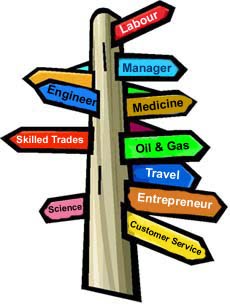
Welcomes you for the new dimension of career
Welcome for the new dimension of your academic, personal as well as career exposure. I am very glad to be a part of your each and every enthusiastic and energetic step towards your career. I request all the students of various discipline to watch it whenever you have time and give us your valuable feedback. I, on behalf of KSRCE, wish you to share your innovative creation of ideas or knowledge and do healthy discussion about it. The topic may be about bioinformatics, networking, data mining, career choices, Higher studies in abroad, Research, Placement activity, ... and so on.I request you for posting and the healthy discussion on any career oriented topic.
Some inspirational quotes for your life are
"Education is not preparation for life; education is life itself". "The object of education is to prepare the young to educate themselves throughout their lives". “Life is relationship"
"Twenty years from now you will be more disappointed by the things that you didn't do than by the ones you did do. So throw off the bowlines. Sail away from the safe harbor. Catch the trade winds in your sails. Explore. Dream. Discover."
Please mail at it.career.solution2010@gmail.com for posting new topic. - Adhithan.S.V.
Some inspirational quotes for your life are
Please mail at it.career.solution2010@gmail.com for posting new topic. - Adhithan.S.V.
No comments:
Post a Comment