how to a lock folder without any 3rd party software
There are always some things which we don’t want others to see in our Computer, Example: private photos, porn films, secret documents etc. So we need to hide them. Just attributing the Folder which includes these Files as HIDDEN does not serve this purpose because these days every person knows to view Hidden files. So why not Password protect this Folder? We do get Folder Lock softwares for Download on Internet but they offer only trial versions for free. So, Today I will give a tutorial on Creating a Password Protected folder in Windows.
Just open Notepad and copy the following code given in Green colour in it.
cls
@ECHO OFF
title Folder Locker
if EXIST “Control Panel.{21EC2020- 3AEA-1069- A2DD-08002B30309 D}” goto UNLOCK
if NOT EXIST Locker goto MDLOCKER
:CONFIRM
echo Are you sure u want to Lock the folder(Y/N)
set/p “cho=>”
if %cho%==Y goto LOCK
if %cho%==y goto LOCK
if %cho%==n goto END
if %cho%==N goto END
echo Invalid choice.
goto CONFIRM
:LOCK
ren Locker “Control Panel.{21EC2020- 3AEA-1069- A2DD-08002B30309 D}”
attrib +h +s “Control Panel.{21EC2020- 3AEA-1069- A2DD-08002B30309 D}”
echo Folder locked
goto End
:UNLOCK
echo Enter password to Unlock folder
set/p “pass=>”
if NOT %pass%==YOUR PASSWORD HERE goto FAIL
attrib -h -s “Control Panel.{21EC2020- 3AEA-1069- A2DD-08002B30309 D}”
ren “Control Panel.{21EC2020- 3AEA-1069- A2DD-08002B30309 D}” Locker
echo Folder Unlocked successfully
goto End
:FAIL
echo Invalid password
goto end
:MDLOCKER
md Locker
echo Locker created successfully
goto End
:End
Do not forget to change the “YOUR PASSWORD HERE” text by a strong and secure password which you want to set for your Locker.
Now save this file WHERE YOU WANT THE PASSWORD PROTECTED FOLDER as “locker.bat”. A folder named Locker will appear in the same directory. (Refresh if it does not appear)
Click on the locker.bat file and it will ask you for the password for your Locker (Not for the first time, Second time onwards) You need to give the same password which you gave while writing the BAT file in Notepad (Remember password is case sensitive) Now you can save any data in this Locker folder. After saving the data again click on the locker.bat file. It will ask you weather you want to lock this folder. Type y if you want to lock it or n if you don’t want to lock it.
You can use the locker.bat file to unlock this folder as explained above. Have fun locking your documents in your password protected folder. Ask your queries in Comments and Don’t forget to tell weather you liked this trick or no.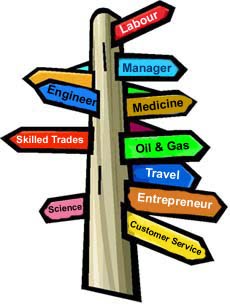
No comments:
Post a Comment