Introduction
Each of the Internet services can publish from multiple directories. Each directory can be located on a local drive or across the network by specifying the directory with a Universal Naming Convention (UNC) name and a user name and password to use for access permission. A virtual server can have one home directory and any number of other publishing directories. These other publishing directories are referred to as virtual directories.
To simplify client URL addresses, the services present the whole set of publishing directories to clients as a single directory tree. The home directory is the root of this virtual directory tree, and each virtual directory is addressed as if it was a subdirectory of the home directory. Actual subdirectories of the virtual directories are available to clients also. The World Wide Web (WWW) service alone supports virtual servers; therefore, the FTP and gopher services can have only one home directory.
When a virtual directory is defined in Internet Service Manager, an alias is associated with the virtual directory. The alias is the name that will be used by clients to access information in the virtual directory. If alias names for virtual directories are not specified by the administrator, an alias name is generated automatically by Internet Service Manager.
For example, an administrator may define two virtual directories for the WWW service as follows:
C:\WWWRoot D:\Webdata Alias = data
If the site is named MyWeb, clients access these virtual directories as follows:
http://MyWeb/WWWRoot http://MyWeb/data
Create Virtual Directories in IIS 3.0
| 1. | In Internet Service Manager, double-click the service for which you want to add a virtual directory to display its property sheets. |
| 2. | Click the Directories tab. |
| 3. | Click Add. |
| 4. | Click Browse to select a directory in the Directory box. |
| 5. | Click Virtual Directory, then type the name of the virtual directory in the Alias box. |
| 6. | Set the access permissions. |
| 7. | Click OK. |
| 8. | Click Apply, and then click OK. |
For more information, see the Internet Information Server online documentation and the Microsoft Windows NT Server Resource Kit.
Create Virtual Directories in IIS 4.0
| 1. | Click Start, point to Programs, click to select Windows NT 4.0 Option Pack, point to Microsoft Internet Information Server, and then click Internet Service Manager. |
| 2. | Expand Internet Information Server. |
| 3. | Expand the server name. |
| 4. | In the left pane, right-click Default Web Site, point to New, and then click Virtual Directory. |
| 5. | In the first screen of the New Virtual Directory Wizard, type an alias, or name, for the virtual directory (such as MyWebData), and then click Next. |
| 6. | In the second screen, click Browse. Locate the content folder that you created to hold the Web content. Click Next. |
| 7. | In the third screen, click to select Read and Run scripts (such as ASP). Make sure that the other check boxes are cleared. Click Finish to complete the wizard. |
| 8. | For ASP content, you may want to confirm that an application was created. To do this, right-click the new virtual directory, and then click Properties. |
| 9. | Click Virtual Directory and make sure that the virtual directory name is listed in the Application Name box under Application Settings. If it is not, click Create. |
| 10. | Close the Properties dialog box, and then close IIS. |
Create Virtual Directories in IIS 5.0
| 1. | Click Start, point to Programs, click to select Administrative Tools, and then click Internet Services Manager. |
| 2. | Expand the server name. |
| 3. | In the left pane, right-click Default Web Site, point to New, and then click Virtual Directory. |
| 4. | In the first screen of the Virtual Directory Creation Wizard, type an alias, or name, for the virtual directory (such as MyWebData), and then click Next. |
| 5. | In the second screen, click Browse. Locate the content folder that you created to hold the content. Click Next. |
| 6. | In the third screen, click to select Read and Run scripts (such as ASP). Make sure that the other check boxes are cleared. Click Finish to complete the wizard. |
| 7. | For ASP content, you may want to confirm that an application was created. To do this, right-click the new virtual directory, and then click Properties. |
| 8. | On the Virtual Directory tab, make sure that the virtual directory name is listed in the Application Name box under Application Settings. If it is not, click Create. Note that the application name does not have to match the virtual directory alias. |
| 9. | Close the Properties dialog box. |
Create Virtual Directories in IIS 5.1
| 1. | Click Start, point to Programs, click to select Administrative Tools, and then click Internet Services Manager. |
| 2. | Expand the server name. |
| 3. | In the left pane, right-click Default Web Site, point to New, and then click Virtual Directory. |
| 4. | In the first screen of the Virtual Directory Creation Wizard, type an alias, or name, for the virtual directory (such as MyWebData), and then click Next. |
| 5. | In the second screen, click Browse. Locate the content folder that you created to hold the content. Click Next. |
| 6. | In the third screen, select Read and Run scripts (such as ASP). Make sure that the other check boxes are cleared. Click Finish to complete the wizard. |
| 7. | For ASP content, you may want to confirm that an application was created. To do this, right-click the new virtual directory, and then click Properties. |
| 8. | On the Virtual Directory tab, make sure that the virtual directory name is listed in the Application Name box under Application Settings. If it is not, click Create. Note that the application name does not have to match the virtual directory alias. |
| 9. | Close the Properties dialog box. |
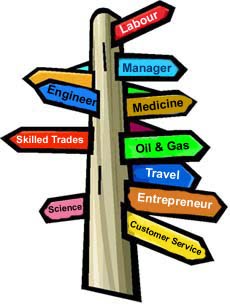
No comments:
Post a Comment